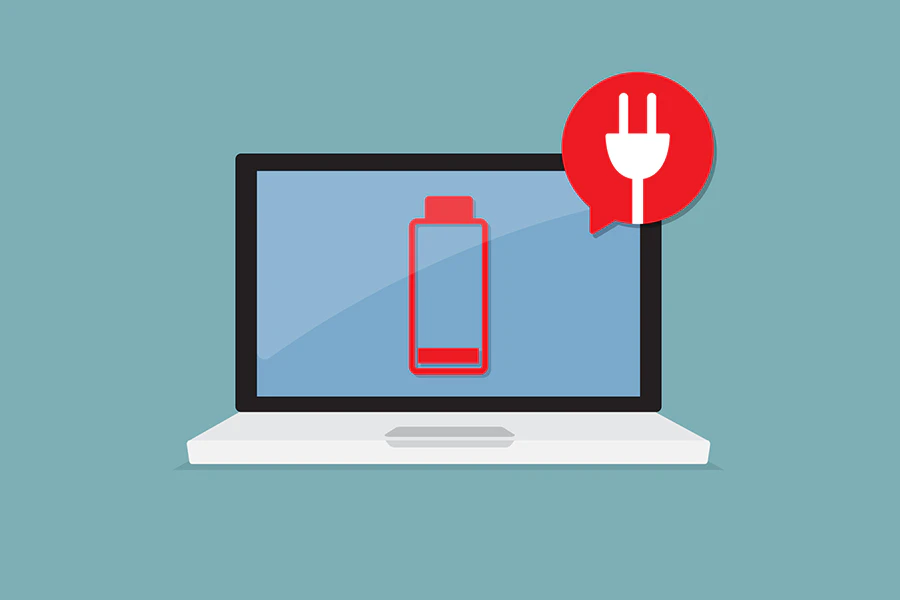
Computers
Save the battery of your laptop
RCA laptops offer great performance in terms of autonomy regardless of the model. But it always happens that fateful moment where you are reminded that it is mandatory to connect the computer to be able to continue to use it, otherwise it will automatically turn off! To avoid this happening too often, here are five tips to save the battery of your laptop:
Disable any programs you do not need
You may have already noticed that many programs are automatically launched as soon as you turn it on. Some disappear immediately and you may believe that they are definitely closed. Yet, often, even if you do not use them, they will slowly, but surely, empty the computer's battery because they are still open in the background ...
Use the task manager to close them completely: by pressing ( Ctrl + Alt + Del) , select it in the window that appears, because it gives you access to applications that run in the background and are not always useful . Be careful, some applications are system resources that are essential for Windows 10 and should not (or cannot) be closed.
However, you can close programs that you know but do not use when you see their name by right-clicking and then "End Task".
In addition, applications that use a lot of memory, even if they use only 0% CPU, are also known to empty the battery. Do not hesitate to close them too!
However, you will have to repeat this same verification process each time you restart your laptop.


Disable Bluetooth and WiFi if you do not use them
A laptop that is not connected to the Internet consumes less power. This should be true, but only provided that the WiFi connection is disabled! Otherwise, to determine nearby wifi networks, the computer will perform a permanent scan. And it's the same for the Bluetooth connection, which is also a very big energy consumer!
It is therefore recommended to disable them, if you do not use these features, via the wireless network icon located at the bottom right of the taskbar, not far from the time icon, or via the Windows Mobility Center. And, if necessary, you can reactivate everything in one click!
Turn down the brightness of the screen
The more your laptop screen is brightly lit, the more energy it will consume! By simply decreasing the brightness of your screen, you can save considerably the energy of your battery. Of course, you cannot do it if you are using your laptop in the dark. But when it is bright daylight, reducing the brightness of two or three levels will extend the autonomy of the computer.
Disconnect USB accessories
Did you know that a simple USB key can also significantly reduce the autonomy of your computer? If you leave a USB device connected for hours on a battery-powered laptop, although the power consumption of these accessories is relatively low, you will drain the battery energy faster. It is therefore recommended to swap your USB mouse against the touchpad of your laptop and not to leave a USB stick unnecessarily connected.
Let the battery work periodically
The fact that nowadays laptops use batteries known to have a longer life, does not mean that we should not make efforts to extend their efficiency! Because a battery may also weaken for lack of use, especially if you are always working with a computer connected to the mains.
The battery must therefore work, to make it "more efficient". And to always offer a precise estimate of its autonomy, perform a complete cycle of unloading / loading every month. Therefore, from time to time, even at home, do not hesitate to use your computer and wait until it is almost completely discharged before plugging it back into the mains.
If you follow all our advice, during your travels, your battery will be more effective!



 Canada (English)
Canada (English)  México (Español)
México (Español)  USA (English)
USA (English)  América Central y el Caribe (Español)
América Central y el Caribe (Español)  Argentina (español)
Argentina (español)  Bolivia (español)
Bolivia (español)  Chile (español)
Chile (español)  Colombia (español)
Colombia (español)  Equador (español)
Equador (español)  Deutschland (Deutsch)
Deutschland (Deutsch)  France (Français)
France (Français)  Nederland (Nederlands)
Nederland (Nederlands)  United Kingdom (English)
United Kingdom (English)